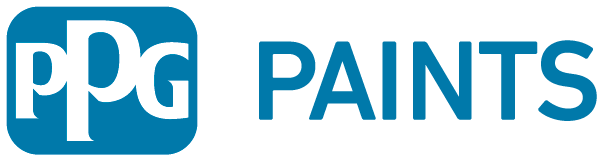The following are questions that we have received to help you get up and running on the PPG Paints app.
Quick Links
To help you navigate our frequently asked questions page you can click on the links below to quickly get to the answers you need.
If you have any additional questions that we were not able to answer in this FAQ, please submit a help request here or reach out to your sales representative for more help.
Accessing the PPG Paints app
Q: Is there an app that I can download to order online?
Q: Why should I use the PPG Paints app?
Q: How do I access the PPG Paints app to place orders?
Q: What if I cannot complete an order on the PPG Paints app?
Q: Will I get a confirmation email after I place my order?
Q: Is there anywhere for you to add notes about the order, like “call the site contact upon arrival”?
Q: How do I add or remove a user?
Q: How do I reset my password?
Placing an Order
Q: I do not have a PPG account. Can I use the app?
Q: I registered my account for online ordering but have not received an activation email?
Q: How do PO (Purchase Order) # ’s work?
Q: How do I order a custom color?
Q: How do I save products to a job?
Q: How do I reorder from my in-store order?
Q: Can I shop the PPG Catalog?
Q: What store do the pick-up orders go to?
Q: What store do the delivery orders go to?
Q: What if I want to order a product that is not in the catalog?
Q: What if something does not look right on the order?
Q: Can I manage my credit on the app?
Q: How do I order a two-component kit?
Q: Who do I contact for help?
Q: I have an issue with my pricing and would like it corrected
Q: Where can I submit feedback?
Accessing the PPG Paints app
Q: Is there an app that I can download to order online?
A: Yes. The PPG Paints app is available both for iOS (iPhones, iPad) and Android devices. Download here
Q: Why should I use the PPG Paints app?
A: The PPG Paints app is the store that never sleeps, it will allow you to place orders 24/7 from anywhere. With the new and enhanced PPG Paints app, it is easier than ever to get your work done while you are on the go. You can use the app to access your pricing, purchase history, search paint colors, find a store, and more. It will help you prioritize time and let you focus on maintaining and growing your business.
Q: How do I access the PPG Paints app to place orders?
A: You can access online ordering on your computer browser at pro.ppgpaints.com or download the mobile app here after following the instructions in the email that was sent to you.
If you are new to online ordering, you will need to submit a form for your account to be online enabled. Temporarily, this process may take 5-10 business days. If you registered after November 1, 2022, and your account is not active within 1 day, please submit a help request here. Your first order will need to be approved by your sales representative as a protection for your account. A good practice is to let your sales representative know you are registering to begin ordering online so they can promptly approve your orders.
Q: What if I cannot complete an order on the PPG Paints app?
A: If for any reason you are unable to complete your order, you can utilize the “Contact Us” link from within the app or site or you can call us at 724-742-5600, then press 1 for English, and then press 5 for PPG Paints App support. You can also reach out to your sales representative, or your home store and they will assist you.
Q: Will I get a confirmation email after I place my order?
A: Every order placed generates emails to the below four contacts. This makes sure everyone is always on the same page.
1. Person creating order
2. Selected delivery or pickup contact
3. Sales Rep
4. Store fulfilling the order.
Q: Can I add custom notes about my order or delivery, like “call the site contact upon arrival”?
A: Yes, there is an open field called pickup or delivery instructions on the review order screen where you can add comments for your entire order.
Q: How do I add or remove a user?
A: Currently only sales representatives or system administrators can add or remove users. If you would like a user added to a job or account, submit a request here and select “Account Help”, then “I need to add/remove users”. You can also contact your sales representative to update users.
For sales representatives: You can update users for your customers within the browser at pro.ppgpaints.com. At this time, you cannot complete user updates on the mobile app. Once logged in, click on the “Customers” tab. From here you are going to search for the name of the customer that you would like to add a user to. Then click on the customer account name once you find it. Then click on the “Users” tab. Click on “Add New User,” input their e-mail, first name, last name, country (select United States), phone number, and their role, select the job (select include in job that you would like that user to have access to) then click “Submit.” You will get a notification that the user request has been submitted.
Q: How do I reset my password?
A: From the PPG Paints app login page click on “Forgot your password?” Then enter your email address and click on “Send verification code,” check your email for the verification code. Messages can end up in your spam or junk mail folder so if you have not received it within a few minutes, check those locations. Once you receive the email, enter the verification code you were provided and click “Verify code,” once your e-mail address is verified, click “Continue.” Enter the new password and confirm the new password then click on continue. Your password has now been reset and you will return to the login screen. You should remain authenticated for 30 days.
PPG employees should sign in using the Sign in as a PPG Employee login which will use your Single Sign On credentials
Placing an Order
Q: I do not have a PPG account. Can I use the app?
A: Currently only customers with active PPG credit accounts are eligible to use the app. If you would like to become a PPG credit customer, you can apply at your local PPG Paints store or speak to your sales representative.
Q: I registered my account for online ordering but have not received an activation email?
A: After registering, you will receive an activation email. Be sure to check your junk/spam for the email. Temporarily, this process may take 5-10 business days. If you have not received your activation email within that time, submit a help request here.
If you registered after November 1, 2022, and your account is not active within 1 day, please submit a help request here.
Q: How do PO (Purchase Order) # ’s work?
A: Your PPG Paints app account and jobs can be set up with a blanket PO# for a job that will then appear on all orders associated with that job or you can enter a transaction PO# with every order.
Q: How do I order a custom color?
A: Find the paint product you want to add then click on “Quick Add,” Under Color, type “Custom” followed by the custom color name for example Custom Ponytail 25%. Provide as much info as possible (brand, color, number, etc.), click on “confirm,” select your Sheen, Size, and Quantity, then click “Add to Cart.”
Q: How do I save products to a job?
A: Find the product you want to add then click on “Quick Add.” Then select the Billed to / Job, select your color, sheen, size, (if applicable), and quantity then click on/tap “Add to Cart.” On the next screen click on “Add this as a specified product.” Under the custom item name field, you can add a reference name or leave it blank and then click on “Add Specified Product.” You will get a notification saying that the product was successfully added to the job. You will then be able to quickly reorder these products by accessing the Jobs tab.
Q: How do I reorder from my in-store order?
A: Login to the site at pro.ppgpaints.com, click on “Orders,” then click on “All Orders,” (you can find orders fulfilled within the last 180 days by clicking on the drop-down box, the default selection is 30 days), then click on the order date, you will see the in-store order details. You then click on “Quick Add,” then select the Billed to / Job, select the product details (color, size, sheen) select the quantity, then click “Add to Cart.”
Q: Can I shop the PPG Paints Catalog?
A: Yes, you can shop the PPG Paints catalog using the products tab in the mobile app or by visiting pro.ppgpaints.com. If you cannot find a product you regularly purchase in the catalog, please submit a request for us to add it to the catalog here.
Q: What store do the pick-up orders go to?
A: The order will default to the home store that is listed on the account/job unless you request a different store during checkout.
Q: What store do the delivery orders go to?
A: The order will default to the home store that is listed on the account/job unless you request a different store during checkout.
Q: What if I want to order a product that is not in the catalog?
A: For special orders please reach out to your PPG sales representative.
Q: What if something does not look right after placing an order?
A: Please reach out to your sales representative or store as soon as possible so they can make it right. You can also submit an issue with your order in the help form here.
Q: Can I manage my credit on the app?
A: Currently, you cannot manage your credit on the app. Please reach out to your sales representative or store for assistance with any credit questions.
Q: How do I order a two-component kit?
A: Search for the product (for example PSX 700) using the search bar, once you have the product results tap on “Quick Add”, select the Billed to / Job, under color select the appropriate kit (options for kits or powder will be listed under color or options depending on the product, you can purchase an entire kit or a component by using the Color selection), then choose your quantity, then click “Add to Cart.”
Q: Who do I contact for help?
A: For immediate order support or with questions about products or operations, please contact your rep or store.
For help using online ordering submit a help request here. You can expect to be contacted within one business day for any critical issues impacting your account or ability to order. Lower priority issues may take longer for a response. You can also call us at 724-742-5600, then press one for English, and then press five for PPG Paints App support.
Q: I have an issue with my pricing and would like it corrected.
A: For any pricing issues please reach out to your sales representative or store for assistance. You can also submit a PPG Paints App Support Request here. Under “Reason for contacting us” select order help, and under “Tell us more about your issue” select “My pricing is incorrect.”
Q: Where can I submit feedback?
A: We value your feedback. Please submit here by selecting “Feedback” under “Reason for contacting us,” fill out the required information then submit.